User-defined Metadata
Files stored in an AWS S3 bucket can have user-defined metadata that is set when files are uploaded. S-Drive allows you to configure metadata key-value pairs that will be assigned when files are uploaded using S-Drive. You can configure Global metadata that will be included with all files and you can also configure metadata for each object file, such as AccountFile, CaseFile or custom object files. Refer to AWS documentation for more information about metadata.
To configure metadata:
Go to S-Drive Configuration General Settings tab
Under Upload Settings, click “Configure” next to Metadata Configuration
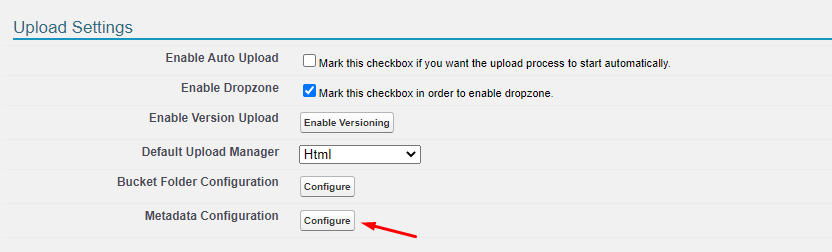
This will open the following page
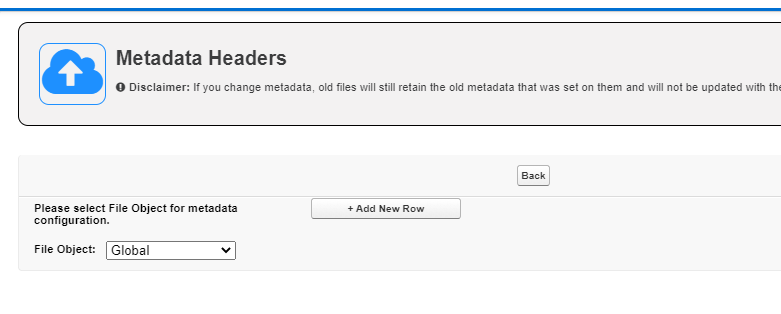
Choose the file object you want to configure metadata for, or choose Global for metadata that should be assigned to all files
Click Add New Row
Fill in the Header Name and Header Value.
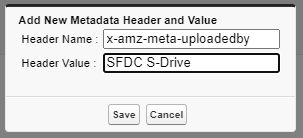
Header Name must always start with x-amz-meta-
Header Value can be text or, for file objects, can be a field enclosed in curly braces as shown here on the CaseFile object
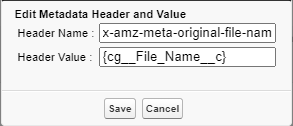
Click Save
You can edit or delete metadata by using the action buttons

Now when you upload a file in S-Drive, if you look at it in your AWS bucket, you will see the metadata you defined
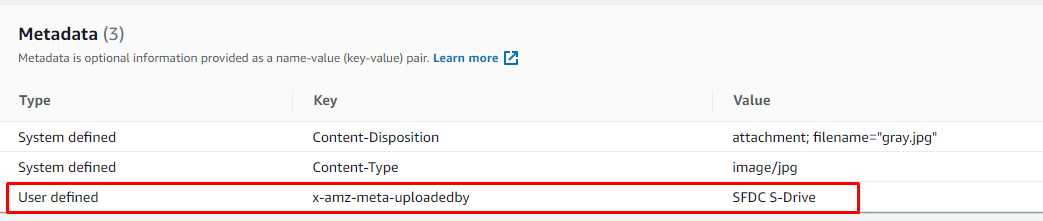
Once Metadata is assigned, it cannot be changed on files that are already uploaded. When you edit Metadata configuration in S-Drive, the changes will only affect newly uploaded files.
Duplicate Header Names: If you have the same Header Name for Global and for an object, the metadata will show the header name listed once, with values shown in a comma separated list.
For example if you have a global header called x-amz-meta-uploadedby with a value of “SDrive” and the same header on Accounts with a value of “Account”, this will be displayed as
x-amz-meta-uploadedby SDrive, Account
