Bucket Folders
Overview
Bucket Folders allow you to define where files are stored in your AWS bucket.
S-Drive files are stored in AWS using a folder path that, by default, contains the parent object record id (such as the Account record id) as the top level folder, as shown here.
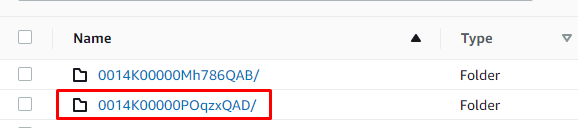
Most users only interact with S-Drive files using the S-Drive user interface, so the location of files in AWS is not important. However if you want to see your files in the AWS bucket, it can be difficult to find them because of the way they’re stored.
Using a Bucket Folder makes seeing and organizing your files in AWS easier by allowing you to define the top folder of the path, as shown below.
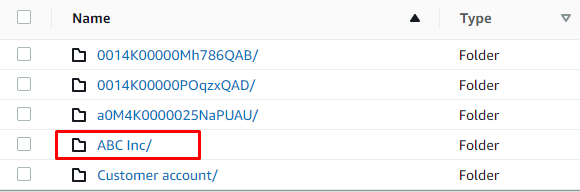
Bucket Folders are very flexible. You can configure them as a text field, number field, picklist, even a formula field.
Setting up Bucket Folder
Setting up a Bucket Folder has two steps:
Create a field on the parent object to define the Bucket Folder.
Specify that field in S-Drive Configuration.
Creating a Bucket Folder field
The Bucket Folder field is defined on the file object’s parent. For example, for Account File, you must create a bucket folder field on Account. The exception is S-Drive Tab (S3Object), which we’ll get into below. We’ll use Account Files as an example here.
Go to Setup->Object Manager->Account
Go to Fields and Relationships
Click New to create a new field
Choose what type of field it is, such as Text, Formula, Picklist.
Give your field a name (ex: Bucket Folder)
You can choose a default value if you wish, or you can choose to populate the Bucket Folder field on each account you create
Once you’ve finished, click Save
Configuring Bucket Folder
Go to S-Drive Configuration General Settings Tab
Scroll down to Upload Settings.
Next to Configure Bucket Folder, click Configure.
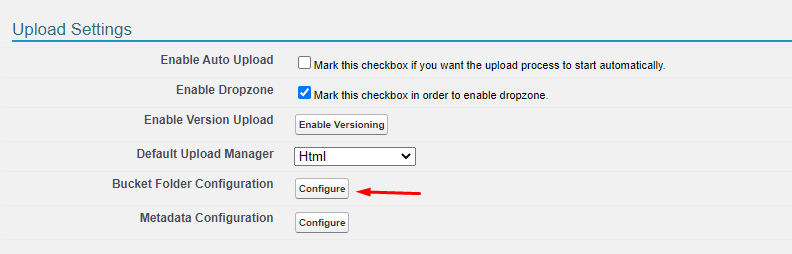
This will open the following page:

The Bucket Folder Field is the field you created above. Fill in the field name and click the “Enabled” checkbox.
Click Save
Once defined, the Bucket Folder field needs to be populated. This can be done in various ways:
Setting the Bucket Folder field to a default value
Filling in the Bucket Folder field manually when a new parent record is created
Using automation to fill in the Bucket Folder value
Defining the Bucket Folder field as a formula field, which will automatically populate on the parent record.
Now when you upload files, they will show in the bucket with the top level folder your specified.
