Released 8/31/2022
The main purpose of this release is to upgrade all the Salesforce Platform API versions that are being retired in Summer '23. There are no new features in this release.
Upgrade Required
Due to Salesforce API version retirements, all S-Drive customers must upgrade to this release (or a future release) before their org rolls over to Summer '23 (in spring of 2023)
For more information on the retirement of these API versions:
Upgrade Notes
Custom logo on sdrive component change from static resource
Previously, in order to use a custom logo on your S-Drive Lightning component, you needed to upload the logo as a Static Resource. Now you can use a url to define where the logo is. This allows you to put different logos on different S-Drive components.
To make your old custom logo work:
-
Go to Setup-->Static Resources
-
Find SCustomLogo
-
Click View File
-
In the browser url bar, copy everything after “/resource”
-
In the Logo URL box, type /sfsites/c and then paste the url you copied, so it will look something like this
-
/sfsites/c/resource/1701704605000/SCustomLogo
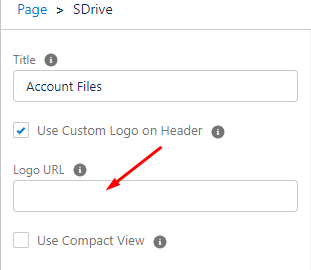
-
If you wish to use a new custom logo that is not a static resource, you will need to add the url to CSP Trusted Sites (Setup-->Trusted URLs.)
New Features
None. This release is mostly for updating Salesforce API versions. It has some small enhancements and bug fixes.
Enhancements
Custom logos can be different for different S-Drive Lightning Components
Previously, if you wanted to use a custom logo on your S-Drive Lightning component, you had to use the same logo everywhere. Now you can use different logos on different components.
To use a new logo:
-
get the url of the logo wherever it resides
-
put that url in the S-Drive Lightning configuration as shown above.
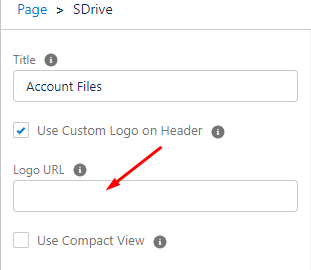
-
Add a CSP trusted site so the logo can be found
-
Go to Setup-->CSP Trusted Sites
-
Click New
-
Add the url of the site where the logo resides
-
Make sure the checkbox for images is checked
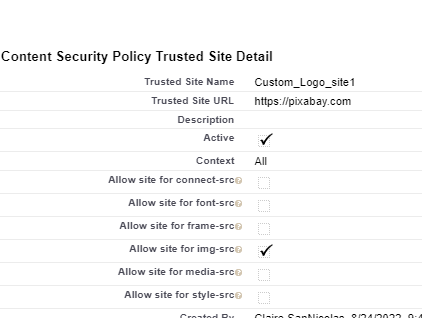
-
Open in S-Drive button goes directly to file
When using the Lightning component S-Drive for File Objects, the Open in S-Drive button will now go directly to the detail view of the file on the parent page, rather than to the file list. This way, if you file is several folders deep or one of a long list of files, you will be taken directly to the file.
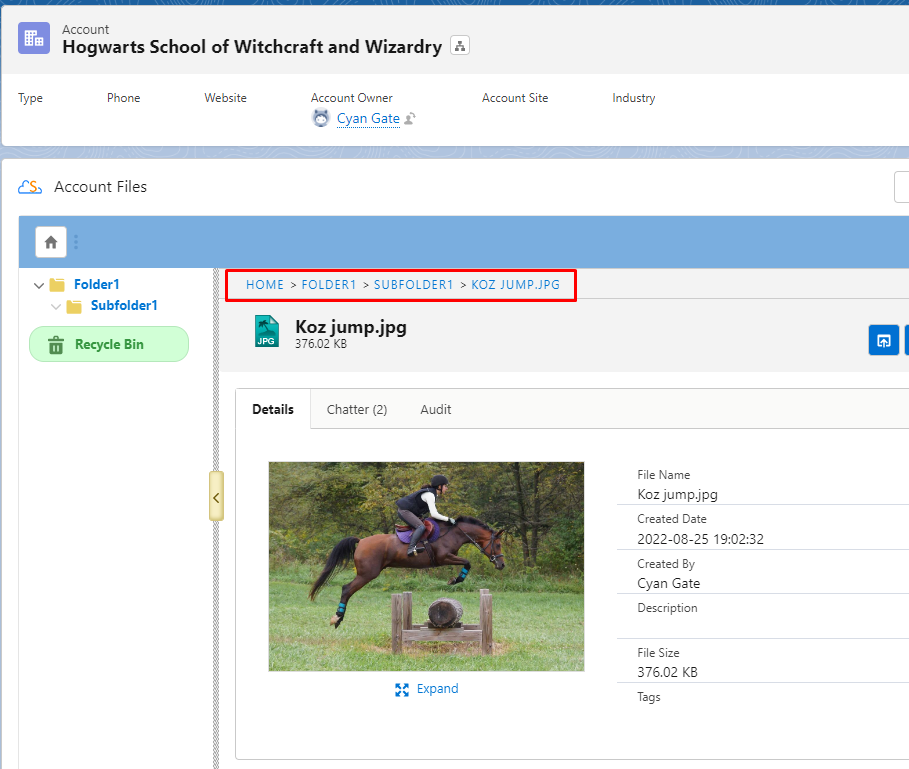
Bug Fixes (2.21 and 2.21.1)
-
Fix video previews not showing on file detail page
-
Fix “enable auto upload” not working
-
Fix preview and thumbnails when new version with same filename is uploaded
-
Fix breadcrumb navigation not working on file detail page
-
Fix Tag field not showing when editing file details
-
Fix S-Action custom label not working when file type is configured
-
Fix S-Action showing on detail page for disallowed file types
-
Fix Duplicate rules not respected for folder upload
-
Fix Uploading empty folder shows nothing (documentation fix only--message shown on upload screen)
-
Fix Compact View thumbnails not showing correctly
