After your Bucket or Buckets are configured, you may want to add another bucket or change the following settings:
-
encryption type
-
default bucket
-
bucket id (changing is not recommended)
-
versioning (once enabled, cannot be disabled)
To add a bucket or change bucket settings:
-
Go to S-Drive Configuration
-
Click on “Configure” next to Update Amazon S3 Credentials(Access Key, Secret Key) and Bucket Configurations
-
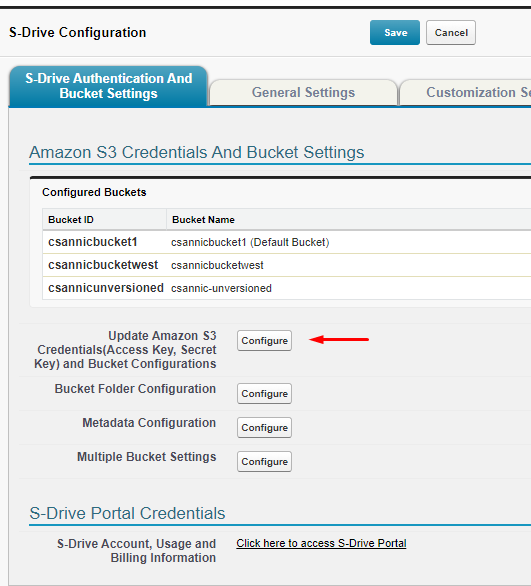
Enter your Access Key and Secret Key and click Configure Amazon S3 Credentials
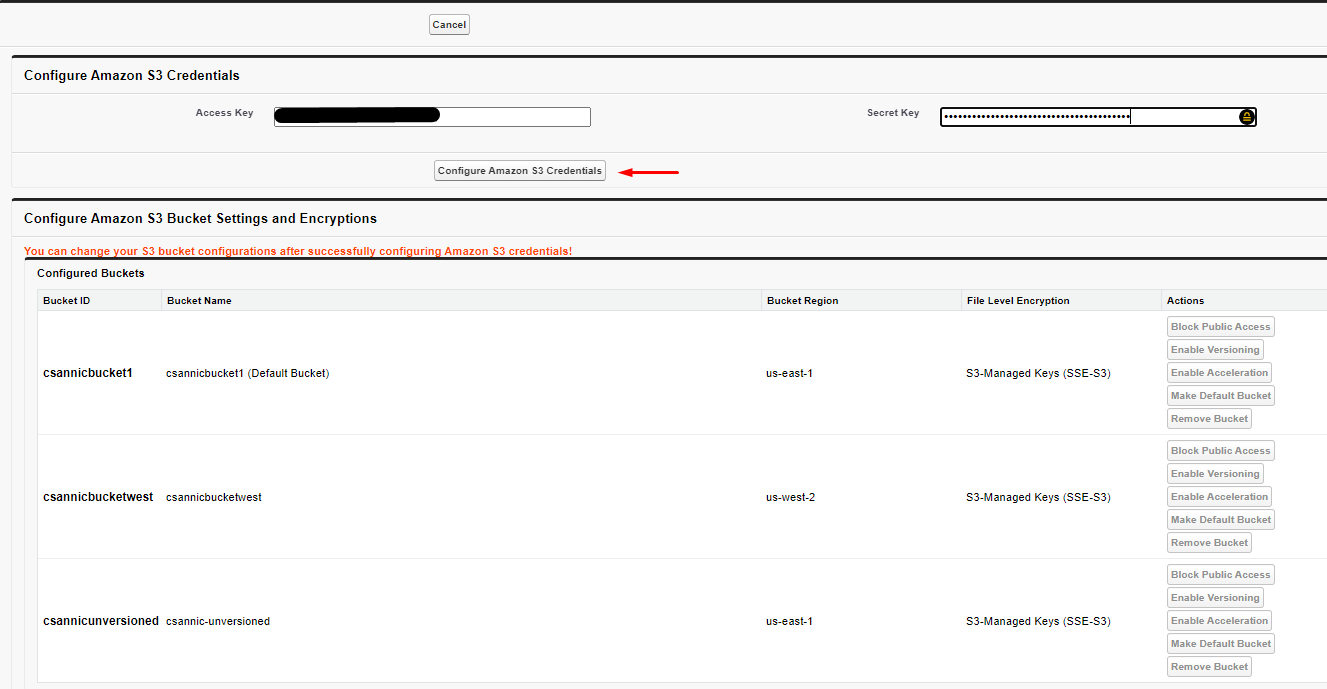
-
The action buttons will then become active and you can update your buckets accordingly.
-
You cannot change the Bucket Id from this page. To change it, you need to delete the bucket from S-Drive (the bucket will still exist in S3) and add it back with a new bucket id. Changing the Bucket Id can cause problems if you have files uploaded to those buckets. The files may not be able to be found from S-Drive.
-
If your S3 bucket is already version enabled, you should click the Enable Versioning action button to make sure S-Drive knows it is versioned. If your S3 bucket is not versioned, the Enable Versioning button will enable versioning for the bucket in AWS as well as setting it to versioned on the S-Drive/Salesforce side.
You can also scroll down and add a new bucket
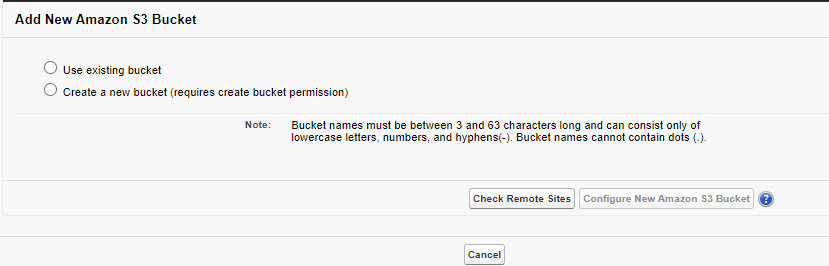
The instructions for adding a bucket are the same as when first installing S-Drive and can be found in https://docs.sdriveapp.com/2.22/installing-and-activating-s-drive .
