S-Drive needs to know which custom objects in your org are S-Drive file objects. The out-of-the-box S-Drive file objects (Account File, Contact File, Case File, Opportunity File and Lead File) are automatically on the list. New custom file objects must be added.
If you don’t add your custom file object to the list, not all functionality will work and your files may not be fully accessible.
To add your file object:
-
From the App Launcher, go to S-Drive Configuration
-
Go to the General Settings tab
-
Scroll down to File Settings
-
Click “Manage” next to Configure S-Drive Objects. You will see a page like this
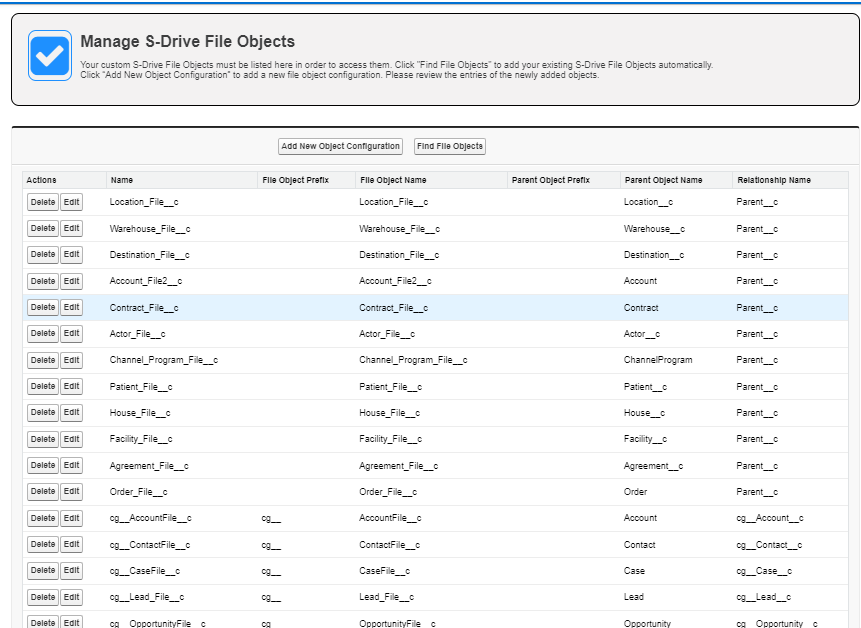
-
To add File Objects automatically, click Find File Objects.
-
File Objects will be added to the list.
-
Check to make sure they look correct
-
Click Go Back when finished.
-
-
To add File Objects manually, click Add New Object Configuration. You’ll see the following:
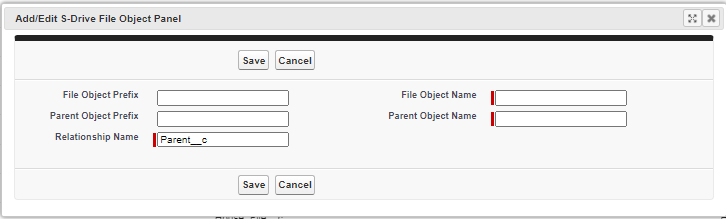
-
Enter the information in the boxes
-
File Object Prefix This will usually be blank. The out-of-the-box file objects have a namespace prefix of “cg__” for Cyangate (makers of S-Drive), but your custom file object should not normally have a prefix
-
File Object Name The API name of your custom object, such as My_Object_File__c
-
Parent Object Prefix Namespace prefix for parent object, which is the object your file object relates to. If your parent object is from a managed package, then it would have a prefix. If you created the custom object yourself, it won’t have a prefix.
-
Parent Object Name API name of the object your file object looks up to.
-
Relationship Name This should be “Parent__c” for custom file objects
-
-
Click Save
-
-
