2.20, 2.20.1, 2.20.3 Release Notes
Released 5/27/2022
Upgrade Notes
New Lightning Upload
The new Lightning upload is turned on by default. To use it, a CSP trusted site is needed.
Required: Add 2 CSP Trusted sites:
Go to Setup--> CSP Trusted Sites
Add a url in the form https://s3.region.amazonaws.com where region is your bucket region (such as us-east-1)
Check the boxes as shown in the image
Click Save and New
Add a url in the form https://s3.amazonaws.com
Click Save
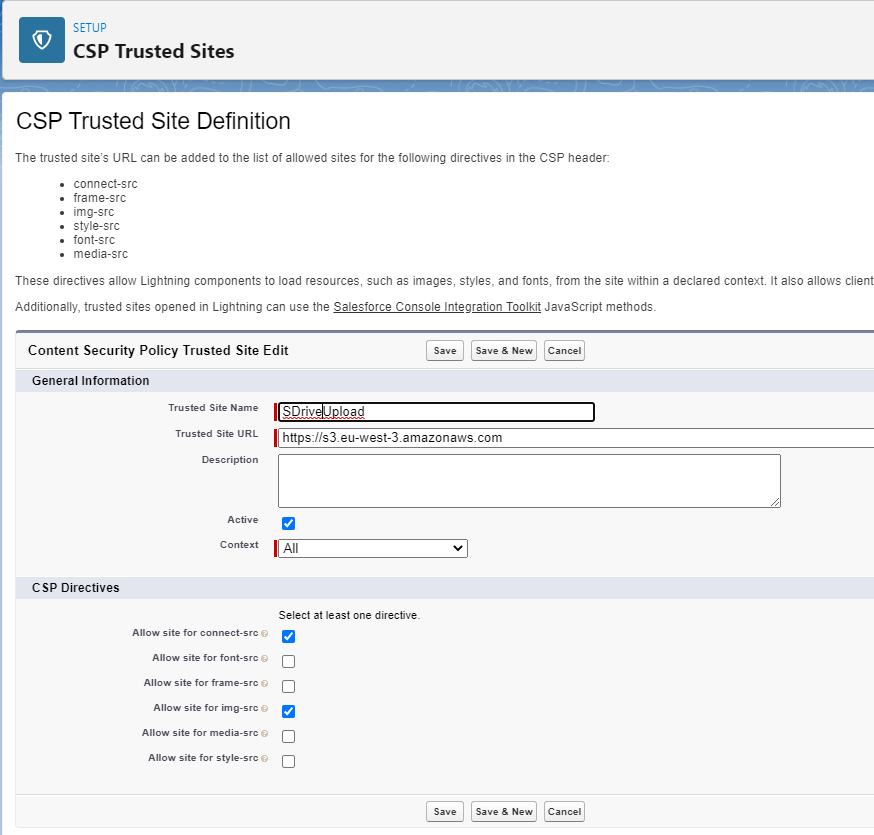
New Features
New Lightning Upload Component
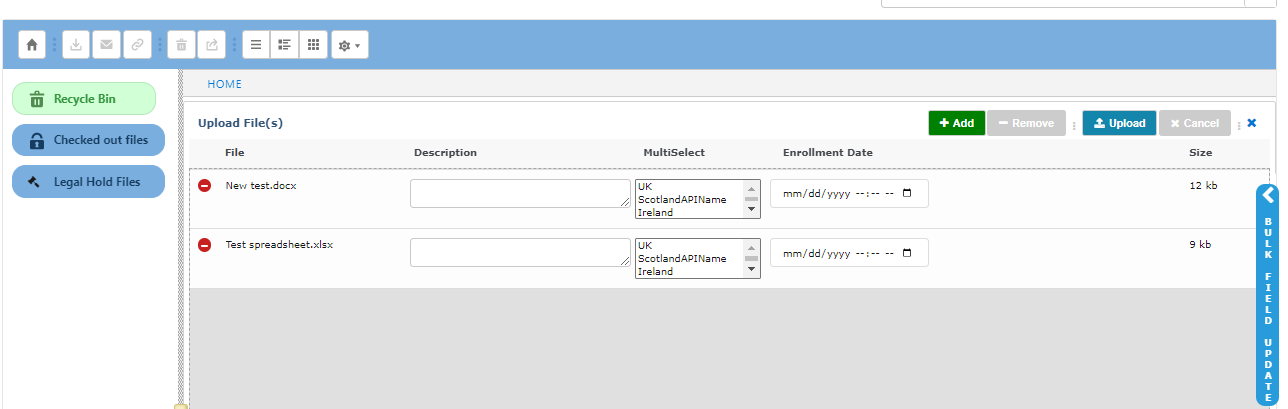
Our new Lightning Upload component allows for more features and enhancements when it comes to uploading files, including Folder Upload and Bulk Field Update.
Buttons have been added at the top for ease of use.
The chrome flag that had to be disabled (chrome://flags/site-isolation) to use drag and drop does not need to be disabled any longer with Lightning Upload.
Clickjack settings (Setup-->Session settings) that had to be unchecked with our visualforce upload page can be checked with the Lightning upload page. However S-Drive manual sharing will still need Clickjack protection off to work.
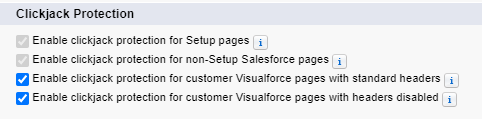
FOLDER UPLOAD
You can now drag and drop a folder with subfolders to upload, and the folder structure will be preserved in S-Drive, instead of having the files all uploaded to the Home level.
You must first click the Upload button, then drag and drop. You cannot drop folders directly onto the S-Drive component if you want the folder structure to be preserved.
BULK FIELD UPDATE
When uploading multiple files, you can bulk update fields on the upload page
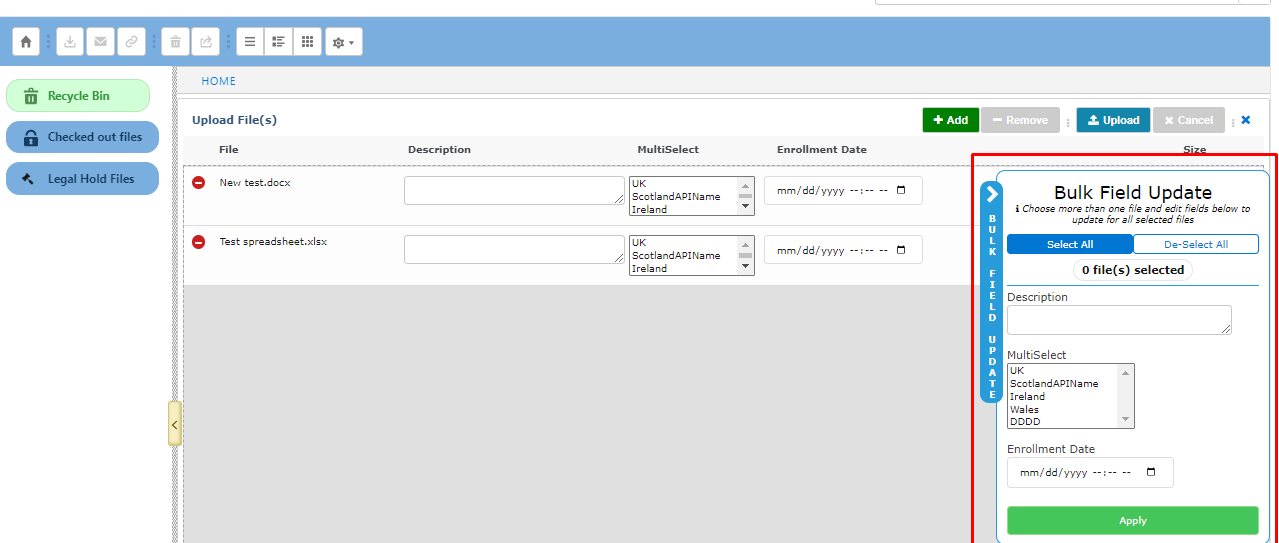
STANDALONE UPLOAD COMPONENT
The new S-Drive Upload Lightning component can be used as a standalone upload component. This can be useful for allowing customers to upload files in a digital experience without showing the full S-Drive file list or to have a component that is always ready to have files dropped without having to click on the main component.
If there is no standard S-Drive Lightning component on the page, users will not see a list of uploaded files.
To use this, edit the object lightning page and drag the SDriveUpload component to the page.
See S-Drive Upload Standalone Component for more information.
BETTER DISPLAY OF ERROR MESSAGES
Error messages are now displayed at the top instead of having to hover over the yellow bubble
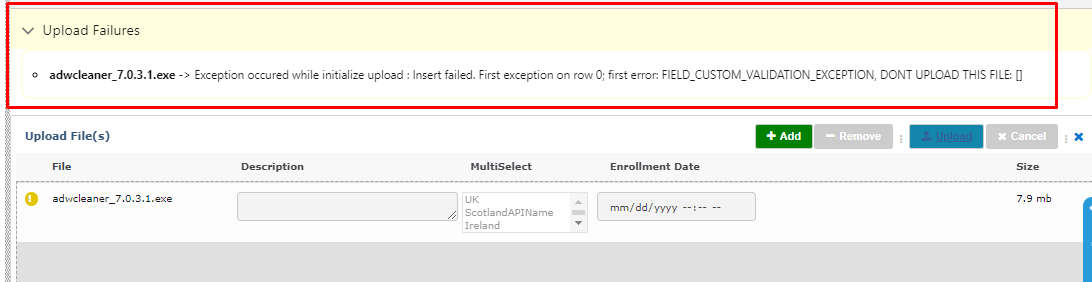
If you wish to use Legacy Upload, there is a checkbox for that when you configure S-Drive on your Lightning page.
Notifications to Admins when org is disconnected
When your org is disconnected, you can now receive an email notification.
Got to Setup-->Custom settings
Find SDriveEmailNotificationSettings and click Manage
If there is not already a setting called EmailList, create it
Click New
Name=EmailList
Value: add email addresses separated by a semi-colon, for example jane@abc.com;bob@abc.com
Click Save
Enhancements
S-Drive Email
S-Drive email replaces the visualforce email page when using the email envelope icon on the S-Drive toolbar. It also have some enhancements.
Lightning Email templates are available

Quick Text is available
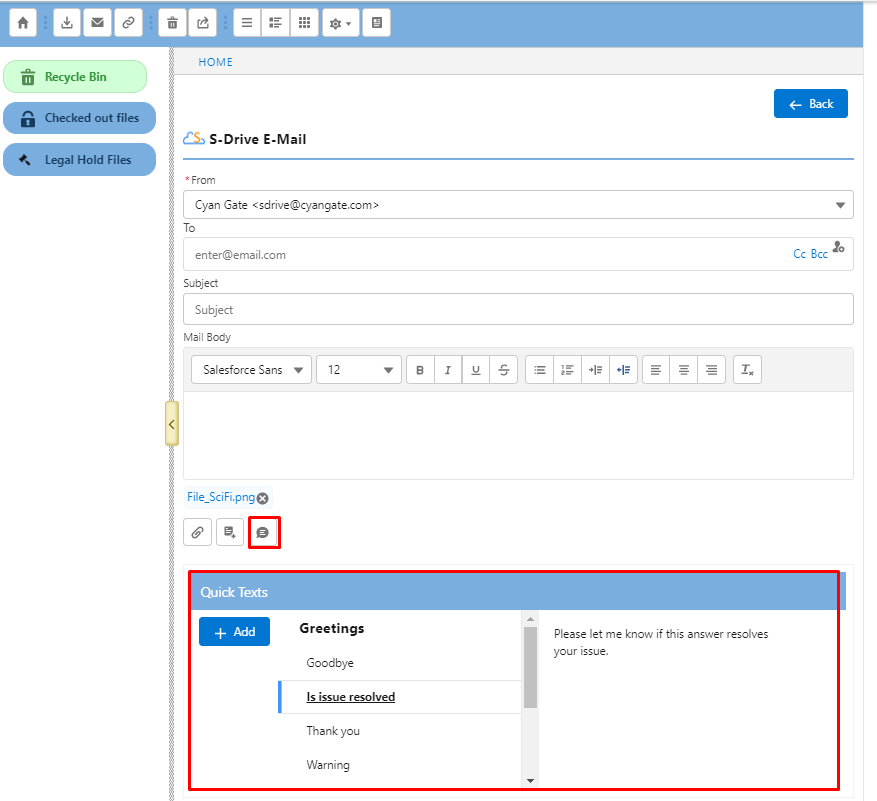
“From” field can be any org-wide email address

Content Authoring
You can now choose any number of users between 1 and 100. Please contact Sales if you want more users.
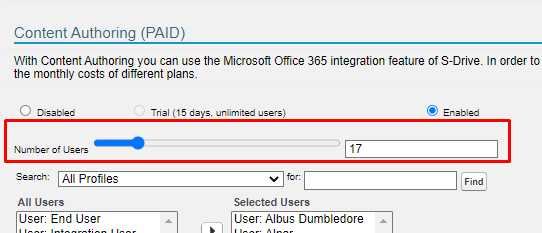
Documents can now be downloaded to your desktop, downloaded as PDF, ODT (Word files), ODP or images (powerpoint files) or ODS (excel files)
Known issue--In Word files, during an editing session, if you download as PDF, then make more changes in the same editing session, and download again, the changes will not be there. Exit the session and then start a new online editing session to download the latest changes to pdf.
Bug Fixes
2.20
Fix child object list when attaching files to S-Drive email. It will now only show file objects.
Fix view when Preview and Thumbnail is disabled after being enabled. Return to List View
Fix folder icon in Thumbnail View
Fix error when sorting on Description or Tag field. Sorting is disallowed.
Fix Retention Policy null pointer error
2.20.1
Fix Zip and Download of large number of files fails with too many SOQL error
Fix cut/paste of large number of files fails with too many SOQL error
Improve error message when Bucket Id field is blank on initial configuration
Fix upload new version button shows on file detail page even when bucket is not versioned
2.20.3
Fix Transfer Acceleration Copy URL link not working
Fix Zip and Download hitting Salesforce limit
Fix Bulk Field Update error
Fix Lightning upload not working when “allowed file types” are specified
Fix SDrive Email Notification issue with payment job
Deprecated
Scheduled for removal in 2.21
Advance search
External Drive
My Drive
