Preview and Thumbnail (Paid)
To open this configuration, click on "Configure Preview & Thumbnail" button. Using this configuration;
You can enable/disable preview and thumbnail per object.
You can enable/disable preview and thumbnail per file type.
You can monitor conversion status and retry failed conversions.
You can generate preview and thumbnail of pre-existing S-Drive Attachments.
Enable Preview and Thumbnail Per Object Related S-Drive
After a successful file upload, S-Drive can generate preview and thumbnail of your file, if this feature is enabled on your object and file types are configured. To enable preview and thumbnail on your object, you should click on the enabled checkbox next to the object and save it (Figure 8 26). To disable it, you should uncheck the enabled checkbox and save it. Preview and Thumbnail conversion will not be performed, and your file types configuration will be ignored, if object is not preview and thumbnail enabled.
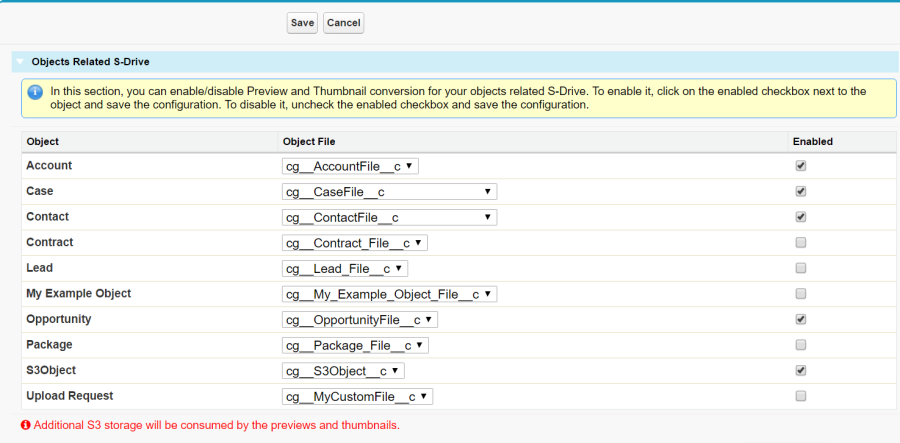
Enable Preview and Thumbnail Per File Type
You can choose which file types will be allowed for preview and thumbnail conversion on your objects related S-Drive. To enable a file type, select your object from "Object Types" select list and move desired file type from "Conversion Available File Types" box to "Conversion Allowed File Types". Then save configuration before changing the object type. To disable a file type, move desired file type from "Conversion Allowed File Types" box to "Conversion Available File Types". Then save configuration.
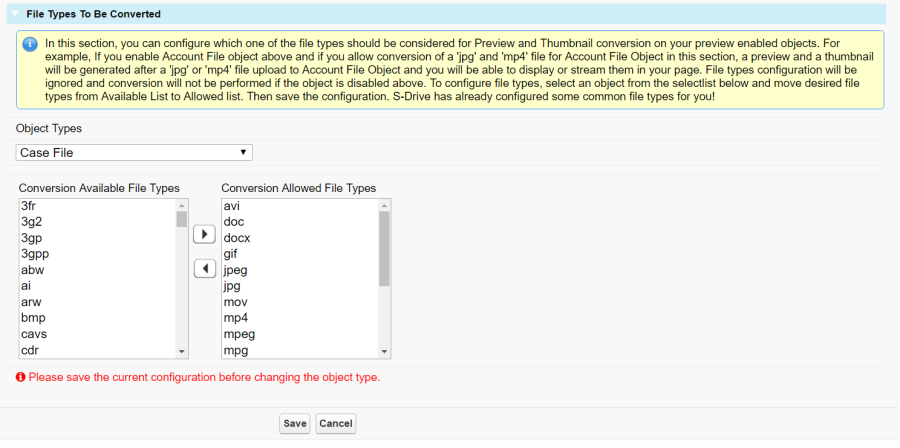
"Conversion Available File Type" is a file type that S-Drive can generate its preview and thumbnail but needs your permission to perform conversion. That is why you should allow the file type by adding it to "Conversion Allowed File Types" box. S-Drive has already pre-configured some common file types for you. If you preview and thumbnail enable an object and do not configure a file type for it (accept the defaults), "avi, doc, docx, gif, jpeg, jpg, mov, mp4, mpeg, mpg, pdf, png, ppt, pptx, psd, wmv, xls, xlsx" types will be auto enabled. You can allow more file types or disallow some of them.
Let's say you have enabled "Case File" object for preview and thumbnail conversion and also enabled "jpg" and "mp4" types for Case File. If you upload a "jpg" file to Case File object, you will be able to display it's preview and thumbnail. If you upload an "mp4" file to Case File, you will be able to stream it. In this case, no conversion will be performed for any other (not allowed) file type even if your object is preview and thumbnail enabled.
Monitor Conversion Status
In this section, you can monitor status of your preview and thumbnail conversions and retry failed ones (Figure 8 28). For more information, you can create "Preview" object tab and check related records.
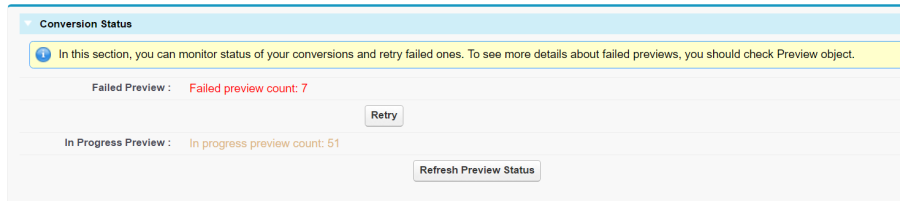
Generate Preview and Thumbnail of Pre-existing S-Drive Attachment
If you already have attachments in S-Drive before preview and thumbnail feature released, then you can bulk generate preview and thumbnail of your pre-existing attachments. First, you must preview and thumbnail enable your object and configure file types for it, then you should click on the "Go" button in "Generate Preview and Thumbnail of Pre-existing Attachment" section (Figure 8 29).

Then a visual force page will be loaded. In this page, you should select "Create" checkbox next your object and then you should click on "Generate P&T" button (Figure 8 30). This will invoke a batch job and S-Drive's preview and thumbnail service will start conversion.
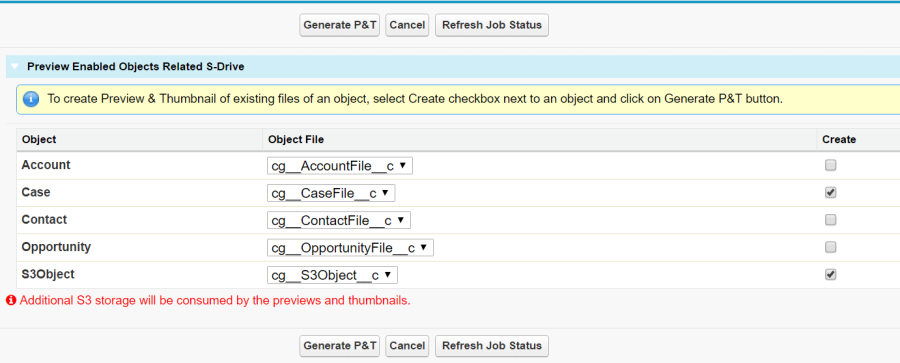
In order to generate preview and thumbnail of a file.
Object must be preview and thumbnail enabled.
Type of attached file must be allowed for conversion on your object.
Users uploading files must have profile permission for the Preview object. They should also have permission for the SQueue object, which is used to delete preview pages when a file is deleted.
Important Note: Additional AWS S3 storage will be consumed by the previews and thumbnails. Also, you can check conversion pricing at https://www.sdriveapp.com/pricing/ .
