After your Bucket or Buckets are configured, you may want to add another bucket or change the following settings on an existing bucket:
-
encryption type
-
default bucket
-
bucket id (changing is not recommended)
-
versioning (once enabled, cannot be disabled)
-
transfer acceleration
-
FIPS support
To edit bucket settings:
-
Click the Edit button next to a bucket
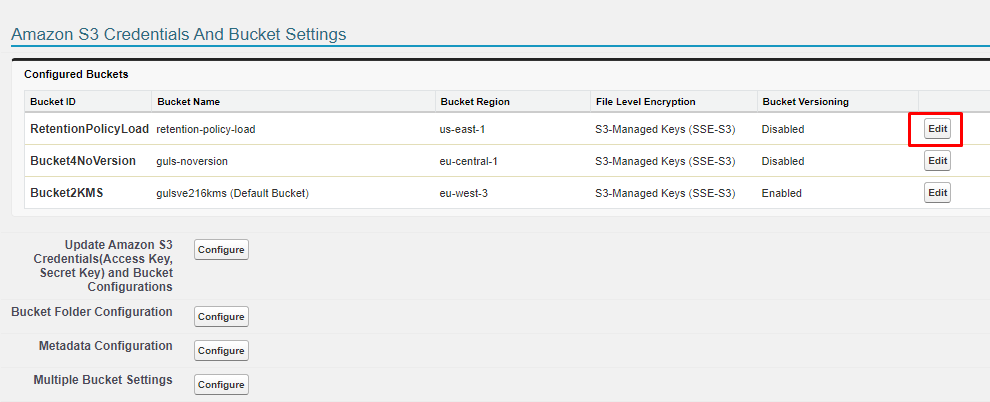
-
Use the Action buttons to change the settings on your bucket.

-
You cannot remove the default bucket. You must first make another bucket the default.
-
You cannot change the Bucket Id from this page. To change it, you need to delete the bucket from S-Drive (the bucket will still exist in S3) and add it back with a new bucket id. Changing the Bucket Id can cause problems if you have files uploaded to those buckets. The files may not be able to be found from S-Drive.
-
Block Public Access--buckets created through S-Drive as well as newly created buckets in AWS will already be set to block public access. If your bucket doesn’t have these settings, clicking this button will block public access on your bucket. If you’re unsure about your bucket settings, clicking this button won’t hurt anything.
-
Enable Versioning--If your S3 bucket is not version enabled, clicking this button will enable versioning. If your S3 bucket is already version enabled, clicking this button will make sure S-Drive knows it’s versioned.
-
Enable Acceleration--this button enables transfer acceleration on your bucket if not already enabled.
-
You must add an additional Trusted URL:
-
Go to Setup-->Trusted URLs
-
Add a new trusted url in the form https://bucketname.s3-accelerate.amazonaws.com> where bucketname is the name of your S3 bucket.
-
Check the boxes for connect-src and img-src
-
Click Save
-
-
-
Enable FIPS--allows FIPS endpoints for your bucket. See FIPS Support for how to add additional Remote Site Settings and Trusted URLS for this feature.
-
Make Default Bucket--changes this bucket to the default bucket
-
Remove Bucket--if this bucket is not the default bucket, you can remove it from this org. It does not delete the bucket from AWS. The bucket will still exist.
-
To add a bucket:
-
Go to S-Drive Configuration
-
Click on “Configure” next to Update Amazon S3 Credentials(Access Key, Secret Key) and Bucket Configurations
-

Enter your Access Key and Secret Key and click Configure Amazon S3 Credentials
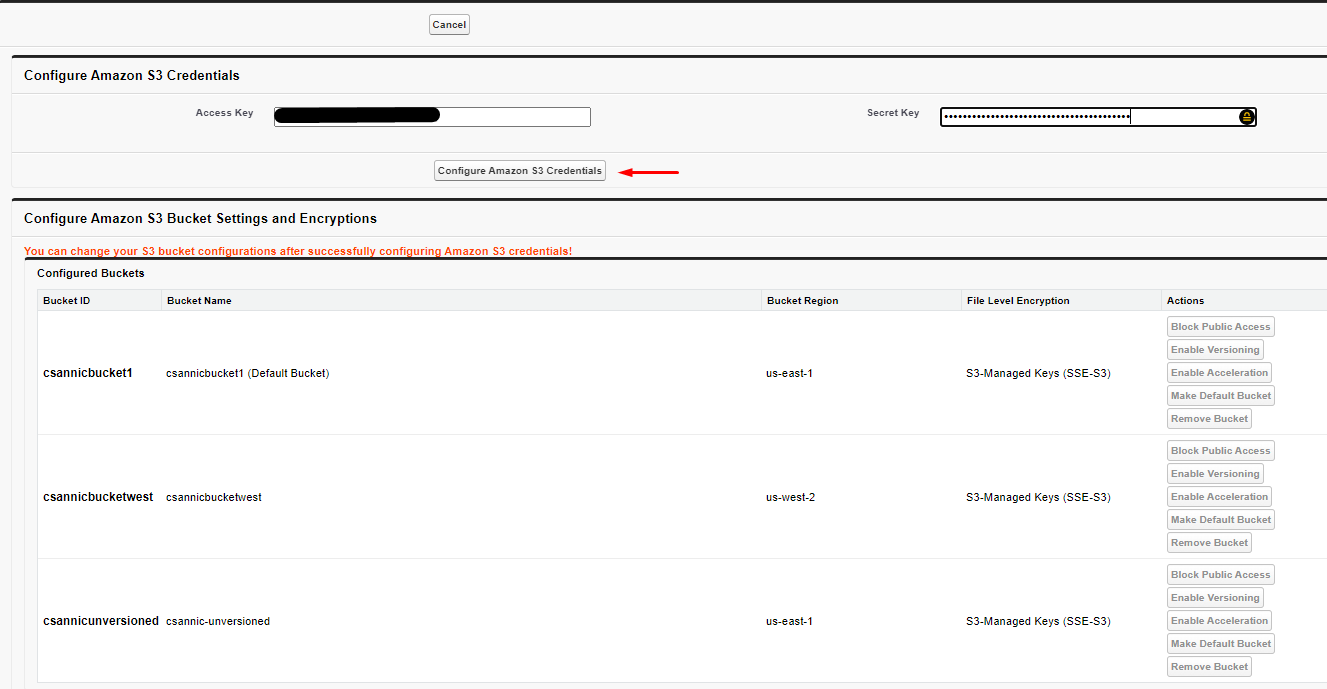
-
Bucket settings can be changed here if desired.
-
Scroll down and add a new bucket
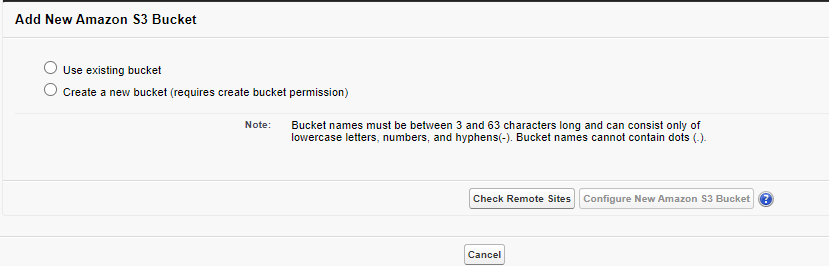
The instructions for adding a bucket are the same as when first installing S-Drive and can be found in Installing and Activating S-Drive .
