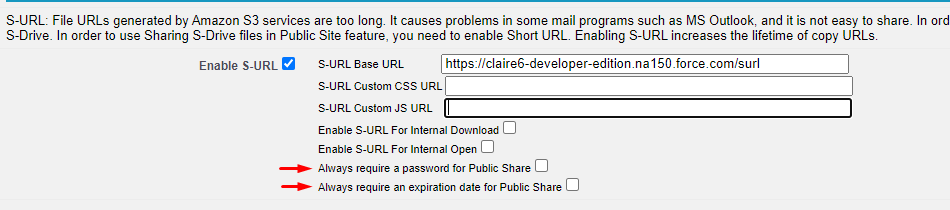Public Share using S-URL (short URL)
Public Share allows you to securely share documents with people outside of Salesforce and request documents from people outside of Salesforce. Public Share requires configuration of Short URL (S-URL).
S-URL configuration provides short URL links. File URLs generated by Amazon S3 services are very long and cause problems in some mail programs such as MS Outlook, and they are not easy to share. They also expire in a maximum of 7 days. Short URLs can be configured to expire in up to 20 years.
Using Public share
Select files and click the Public Share button.
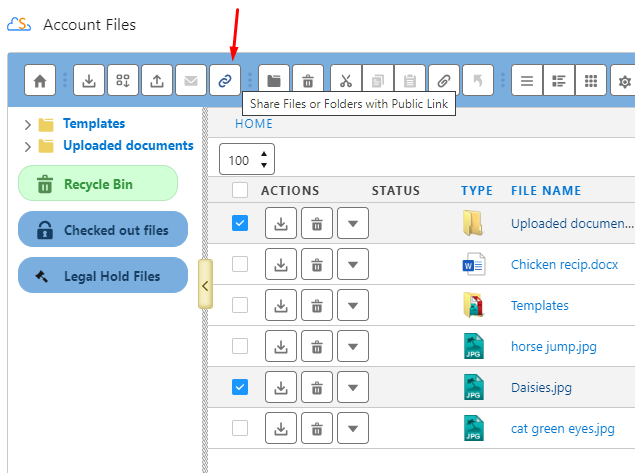
A popup will open where you can choose to create a link that will download files immediately (download link) or show the files in an S-Drive component (access link), where the recipient can open or download the file, and depending on configuration, can upload a new file.
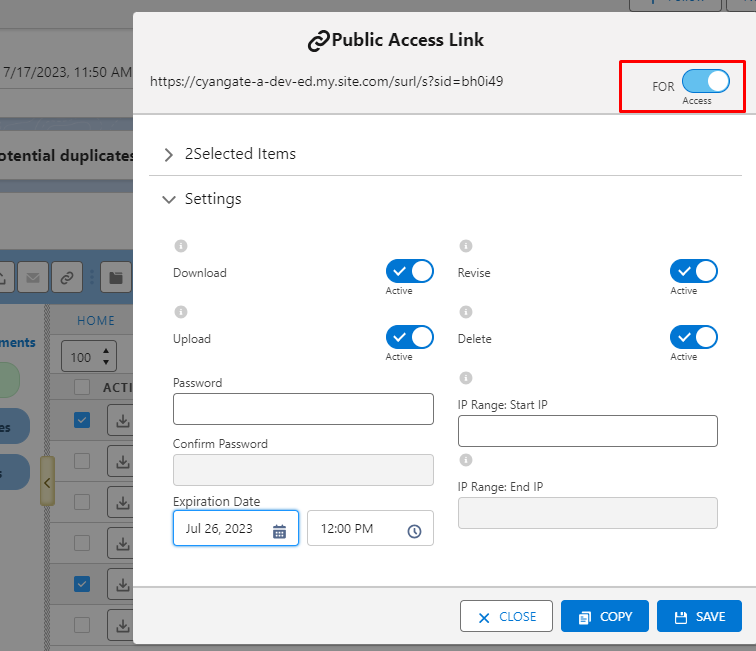
You can choose the actions that are permitted (Download, Upload, Revise, and Delete), provide a password (which will need to be sent separately to the recipient), restrict access to an IP range, and specify an expiration date for the link.
A S-URL link will be created, which you can share outside of Salesforce. The recipient will see the files in an S-Drive component. Uploads can be done into the provided folder.
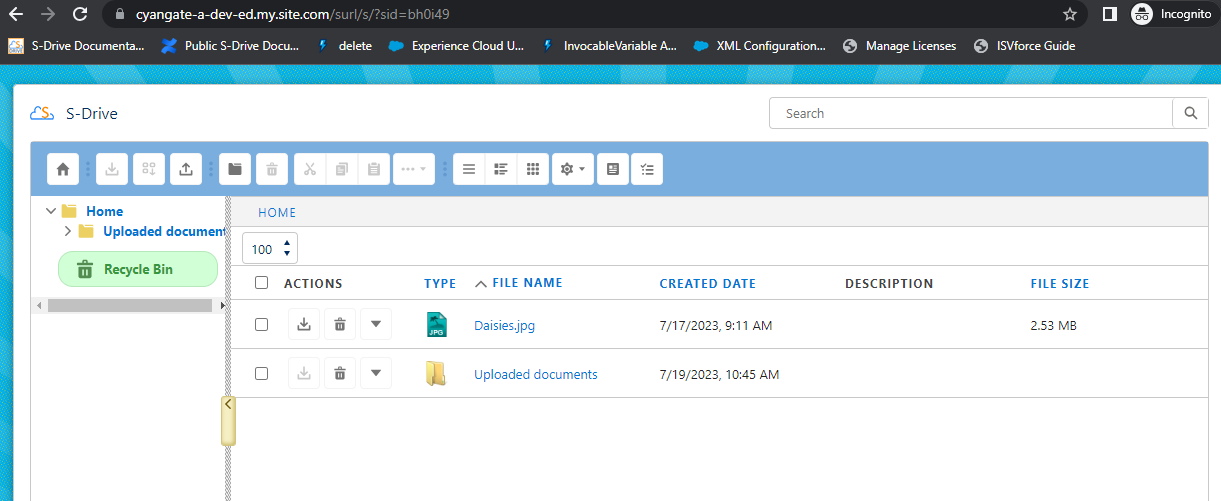
Setting up S-URL
There are two ways to set up S-URL and Public Share:
S-URL (Recommended): this setup uses a dedicated Community and a single dedicated community user. With this setup you can share links to non-authenticated users and allow them to open, download, upload and delete files as well as edit metadata. This can be controlled in the public link settings. Instructions for setting up S-URL using a Community
Legacy S-URL: this setup uses a Force.com Site with a Guest User license. This method will only allow for opening and downloading files using a public share link. You cannot have nonauthenticated users upload files, delete files, or edit metadata on files because of limitations of the Guest User license. You may need to buy Force.com Sites license to use this feature.
Instructions for setting up Legacy S-URL using a Force.com site
Enabling S-URL For Internal Download/Internal Open options
In S-Drive Configuration Micro Services Tab, choose whether to check “Enable S-URL for Internal Download” and “Enable S-URL for Internal Open.” These settings determine whether S-URL or Amazon AWS long URLs are used when a file is downloaded or opened by Salesforce users. If unchecked, S-URL will only be used for Public Share and Copy URL functionality. There is generally no reason to check these boxes. If they are checked and something changes with your S-URL configuration, you could have problems opening files internally.
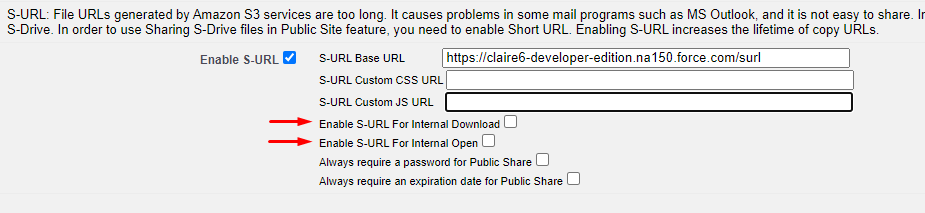
Requiring password or expiration date
In S-Drive Configuration Micro Services tab, you may choose to require a password and/or an expiration date on all public share links. If checked, users will see those fields as required when creating a public share link and will not be able to copy the link until those fields are filled in and saved.