S-Actions (Custom Actions)
S-Actions allows customers can develop their custom code on VF Pages, Lightning Components or Static Resources Scripts and these code blocks can be embedded to S-Drive component as S-Actions.
S-Drive identifies your VF Pages, Static Resource Scripts or Lightning Component via S-Action definitions. S-Drive can import your custom action code blocks to S-Drive component in 4 different types which are Hidden, Display, Redirect or Lightning Component.
According to your S-Action definition, it is added on related objects Action Menus
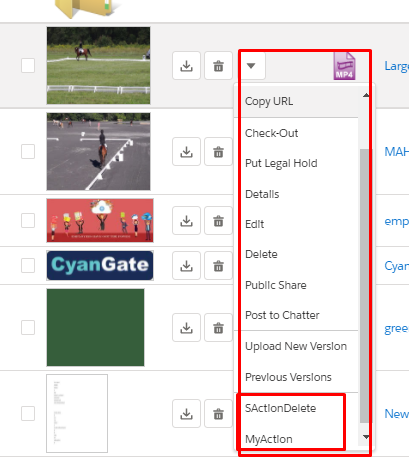
and Toolbar S-Actions button as an option if configured for Multiple files.
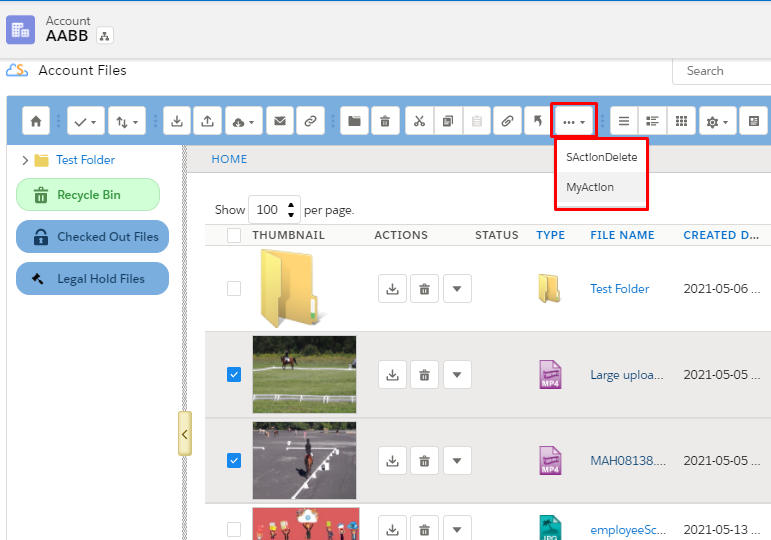
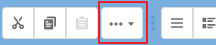
When a custom action is selected from the menu, S-Drive runs your code blocks sending selected files id list with action name as parameters. After action is done, S-Drive inform users about action status.
Going Back to the file list when your S-Action is complete
For S-Actions that are Lightning Components, you can trigger the “Back” button to return to the file list by referring to our Back event in your js code.
To include the Back button in your component
<aura:registerEvent name="back" type="cg:back"/>
To fire the back button event in your js code
var eventAction = component.getEvent("back");eventAction.fire();
In order for a user to access an S-Action:
User needs profile permission for SDriveCustomAction
OWD for SDriveCustomAction is “public read” or a sharing rule is in place to share SDriveCustomActions with the user
Either All Internal Users (or All External Users) checkbox is checked or the user is on the list of Selected Users
To configure S-Actions, see S-Action (Free).
