In Lightning, you can use the S-Drive Email component to email S-Drive files from any other object.
Note: This feature can be enabled by using "Attach from S-Drive Folders" button on any S-Drive object. Refer to "Emailing Files" section of S-Drive User Guide.
Creating this button allows you to email files stored on S-Drive tab from other objects. Instructions for Case Files are provided below, but you can follow the same instructions for Accounts, Contacts, Opportunities or other standard/custom objects:
-
Navigate to Setup -> Customize -> Cases -> Buttons, Links and Actions. Click New Button or Link button.
-
Fill in Label and Name fields, select Display Type, Behavior and Content Source areas as in the figure below then type window.open('apex/cg_Sdrive?objectId={!Case.Id}') into the formula area. If you would like to open S-Drive page as inline and without header, type window.open('apex/cg_Sdrive?objectId={!Case.Id}&inline=1') instead (Figure 9 28).
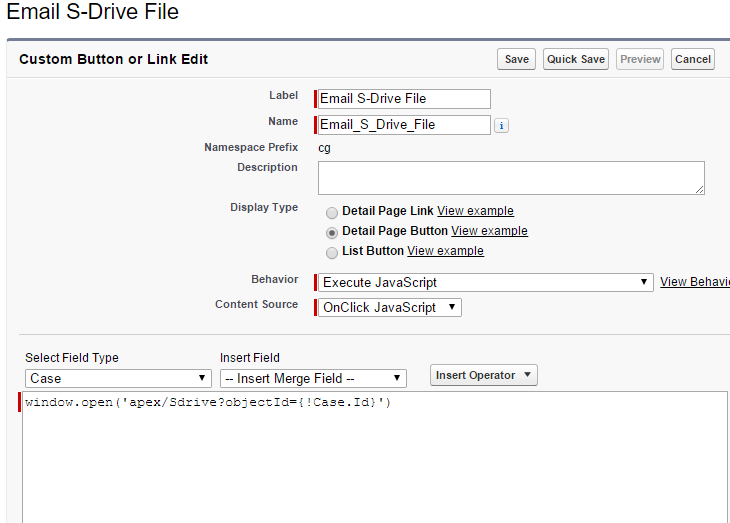
Click Save -
Make sure that you have added the custom button into Case page layout. You can't see the "Email S-Drive File" custom button on Case page, if you do not add to the Case object's page layout.
-
Open a case record and click on the custom button
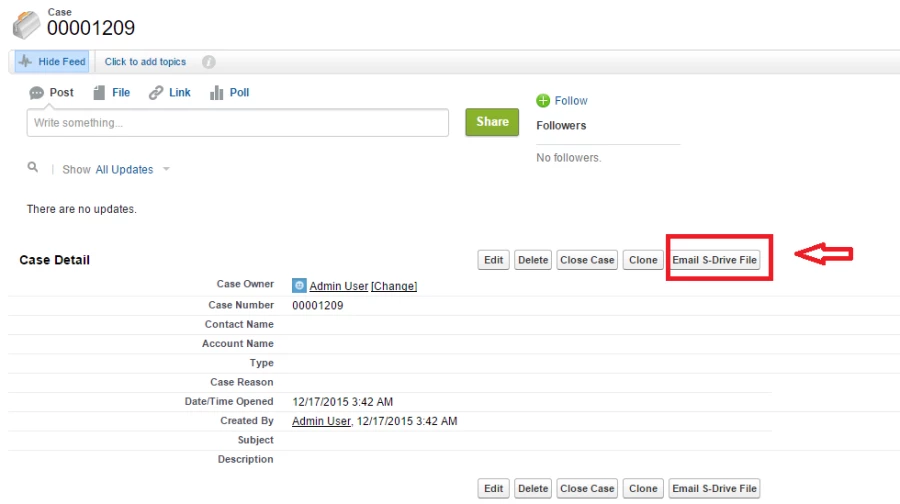
-
Select files to send as an email and click Email button
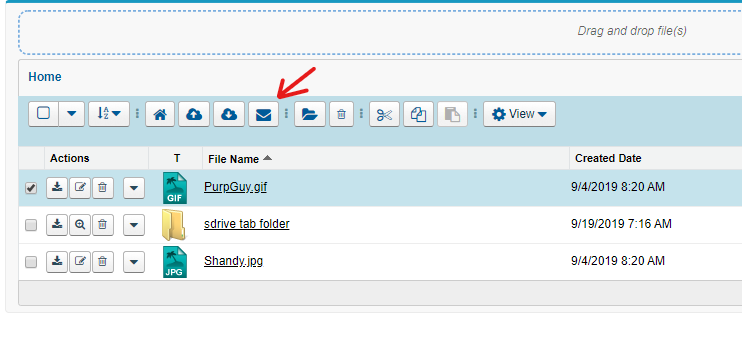
-
You can see that "Related to" field is populated with related Case (Figure 9-31). Fill in the
other fields and click Send button.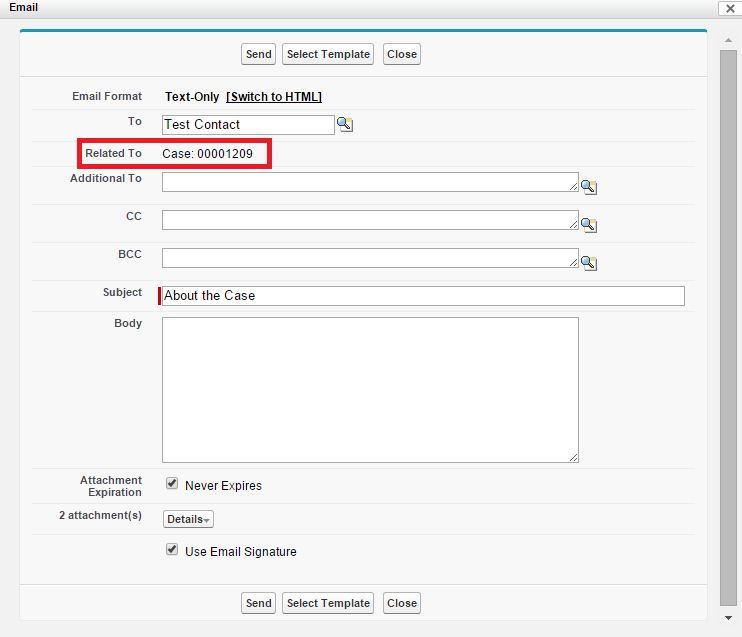
-
You can follow the same instructions for other objects. If you would like to create a custom
button on Account, apply all the instructions for Account object and type
"objectId={!Account.Id}" into formula area, instead of "objectId={!Case.Id}" while creating a
custom button on Account. For any object, type "objectId={!ApiNameOfAnyObject.Id}" into
formula area.
