You can configure the Salesforce Mobile app to show the S-Drive tab as well as showing files on Accounts and other objects.
S-Drive Tab
In order to display S-Drive Tab on Salesforce Mobile App Navigation Menu, add the S-Drive Mobile Tab to Salesforce Mobile App Navigation Menu.
-
Go to Setup and type "Salesforce Navigation" in the quick find box and click on it
-
Add S-Drive Mobile Tab from the Available section to the Selected section.
-
Click Save
You can now see S-Drive Mobile on Salesforce Mobile App navigation menu
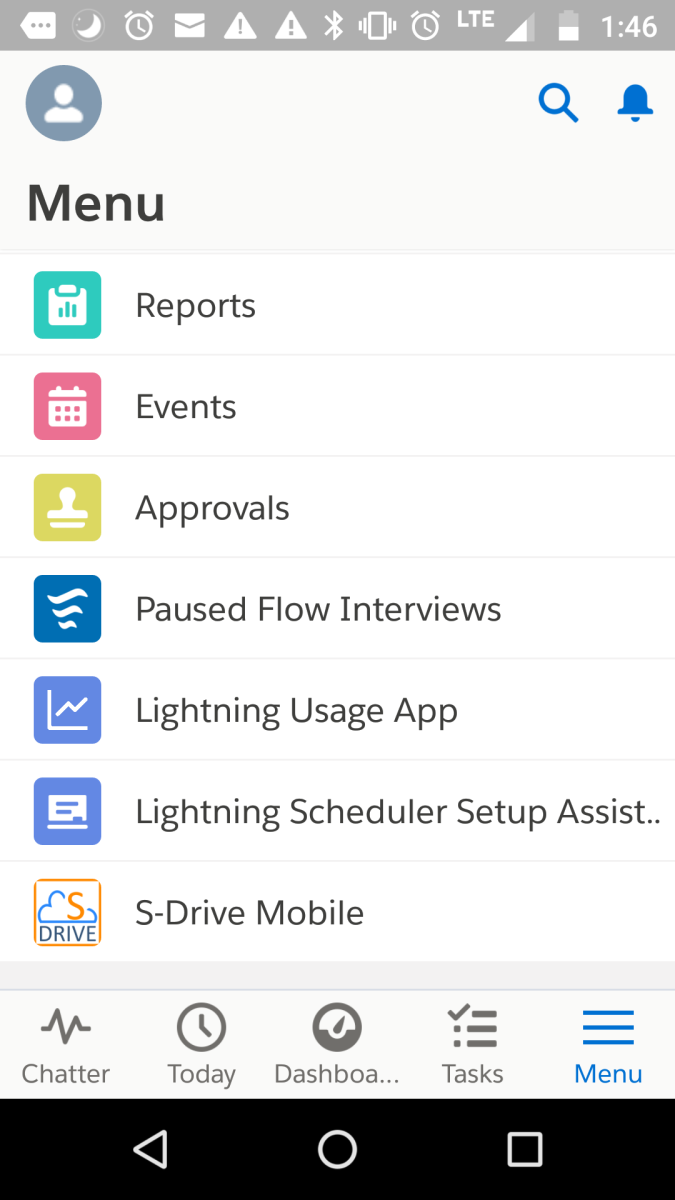
Tap on S-Drive Mobile to see your S-Drive Tab files.
S-Drive on Objects
To view S-Drive in the mobile app on objects such as Accounts, Cases, etc, you'll need to edit the object's Lightning page, add the S-Drive Lightning component and configure its form factor for phone. The steps are as follows and are done from within Salesforce on your desktop (not from the Mobile app.)
-
Edit the Lightning page for the object where you want to configure S-Drive for mobile.
-
Either go to the Object through Setup and go to Lightning Record pages and edit the page
-
Or go to a record for the object (for example, go to an Account) and click the gear wheel and Edit Page.
-
-
From the list of components on the left side, drag the S-Drive Lightning component and drop it on the page.
-
Configure the component as you would normally do, but check the box for "Use Compact View"
-
Under "Set Component Visibility" at the bottom of the configuration, choose "Add Filter."
-
Under Filter Type, choose Device.
-
Configure it for Form Factor Equals Phone
-
Click Save
Note:
-
You probably already have an S-Drive component on your page. Set the form factor for that one to Form Factor Equals Desktop.
-
If you'd like S-Drive to show in Compact View on your Desktop, you can configure just one S-Drive component. The component will show in both Desktop and Phone by default.
